
Important
Before anything, it is recommended to backup your Blogger template so that if anything goes wrong, we can easily restore the original working template on our blog.To make a backup of your current Blogger template, go to your Blogger dashboard, then go to "Template" and click on the "Backup/Restore" button on the upper right side. Clicking on this button, will prompt you to save your existing template as an XML file to your hard drive. You can change the name of the file and choose the location to ensure it is easy to find if you need to use this later.
Removing the Blogger Threaded Comments (with reply option)
Step 1.Go to "Template" and click on the "Edit HTML" button
Step 2. Click anywhere inside the code area and press CTRL + F keys to open the Blogger' search box.
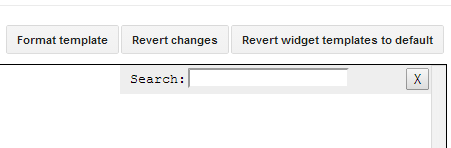
Step 3. Paste or type the first line of the following code inside the search box and hit Enter in order to find it:
<b:if cond='data:post.showThreadedComments'>Step 4. Remove this code (you will find it twice, so you need to replace it twice) and paste the below code instead:
<b:include data='post' name='threaded_comments'/>
<b:else/>
<b:include data='post' name='comments'/>
</b:if>
</b:if>
<b:if cond='data:blog.pageType == "item"'>
<b:if cond='data:post.showThreadedComments'>
<b:include data='post' name='threaded_comments'/>
<b:else/>
<b:include data='post' name='comments'/>
</b:if>
</b:if>
<b:include data='post' name='comments'/>
</b:if>
<b:if cond='data:blog.pageType == "item"'>
<b:include data='post' name='comments'/>
</b:if>
Step 5. Save the changes by clicking on the "Save template" button.
That's it!










No comments:
Post a Comment