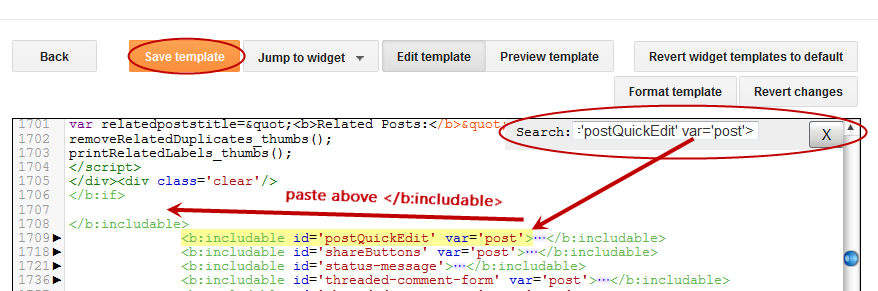How the Page Rank is Calculated?
The calculations used by the algorithm that determines page rank includes the number of links that are connected to your site. That includes inbound, internal, external, do-follow, and no-follow links along with backlinks. To increase your web traffic, you need to improve page rank so that it pulls in more people who are likely to purchase the products or services that you offer.Here are 10 killer ways to improve page ranking so that more people will start visiting your website.

How to Improve Page Rank?
Submit Site to Web Directories
A simple, but very effective way to increase web traffic is adding more high quality backlinks. This can be done simply by submitting the content to respected web or article directories. They provide a great way for more people to see your content. Some good directories include the following:By finding the right articles and web directories, you can quickly improve your page rank for your content.
Post Regularly
Google like sites that post on a regular basis, so set up a schedule where you have new, fresh content for your site on a daily or weekly basis. Be sure to post on the same day or days each week which will help improve your overall ranking.Improve Content
If the content is well written, informative, and unique, this will help increase the chance that readers will share it with others. The better the content is presented, the more likely it is to be shared and that will improve its page ranking.Link Exchange
This is a well-known technique, but it still works. To get a higher page rank, you will need to get other sites that are ranked higher to link to your site. Therefore, you will automatically have good links that will help boost the ranking of your content. This means that you will need to appeal to those with higher ranked sites to agree to share their link with you.Post on Other Sites
This is also called guest posting, it is another tried-and-true technique that helps you improve page rank. Find blogs that allow for guests to post so that you can receive two or three backlinks in return for what you have submitted. The key is to post on blogs that are in your industry or niche so that you can attract readers to your site.Add Comments to Other Sites
In addition to posting articles, you should also comment regularly on articles posted on other sites. You will need to set up a schedule so that you can comment on a consistent basis on posts that are in your niche or industry. The more you post, the more active you are in the community which means that more your site will grow in status. While most sites today have Disqus installed which means that a link to your site is automatically posted, others still use the Do-Follow which means you will need to include the link.Increase Uptime
Be sure that you choose a web host that offers 99.9% uptime so that your website is available to anyone who wants to visit. Long downtimes can significantly cut into your web traffic, so be sure to choose a provider that is reliable and provides guarantees about uptime.Social Bookmark
The social network is a great way to help increase the visibility of your content and improve page rank as well. By sharing your content on the best social sites, you will get more traffic thanks to the free backlink. Naturally, you’ll want to choose sites that are quite popular like the following;- Google Plus
- Stumble Upon
- Digg
- Delicious
Multiple Pages
This is another old, but useful technique that can improve your page rank thanks to internal linking. Basically, you will need multiple pages that you link together for articles or content that is similar in nature. It takes a little work, but it is well worth it to see the results over time.Research Popular Keywords
Focus on keywords that are the most common which means using words that people are most likely to use as queries on search engine sites. By using the most commonly searched keywords, you can help boost your page ranking significantly over time. This means having more visitors and better results when it comes to your sales.In addition to these ten proven ways to improve page rank, you should also consider the power of advertising. By creating a simple banner and advertising with it on other sites, you can generate a lot of good backlinks which in turn creates more traffic for your page. Keep in mind that you should be active daily when it comes to blogs and forums that are in your niche as well.
Another small trick is to add a link to your signature in forums and emails, although you’ll want to avoid any illegal tactics that will put your website into trouble. By using proper techniques, you can improve page rank naturally which builds for your long-term success. After all, your goal is to be successful by increasing the ranking of your content. So, you should put in the time and effort to do things right to succeed.
Which methods do you use to improve page rank? Share with us in a comment below.