- An author can create and edit only his/her own posts and have restricted access to some of the blog' Settings. There, he or she will be able to access the Posting options and Add a mobile device, or remove themselves from the blog membership.
- An administrator, on the other hand, will have FULL access to the blog' settings and template. Users with this privilege can edit or delete posts made by other members of the blog, add/remove other members or transfer the ownership of a blog.

How to Invite Authors on Blogger
To invite multiple authors on a Blogger blog is really easy. Just follow the steps below:Step 1. Log into your blogger account at blogger.com and click the name of your blog
Step 2. Click "Settings" on the left side of the page and go to the "Basic" tab:
 |
| Invite multiple authors on Blogger |
Step 3. Look for the Permissions/Blog authors section and click on the "Add authors" link. Enter the email address for each author you would like to invite, separating each address with a comma.
Step 4. Click "Invite authors" button at the bottom once you're done. And that's it!
Managing Authors
The invited Authors will be listed after the invitations have been sent and they will need to click the "Accept Invitation" button in the invitation email in order to get started. Authors which have yet to accept or decline the invite will be listed under 'open invitations'.To remove an author from the blog, simply click the "Remove" icon next to the author's email address:
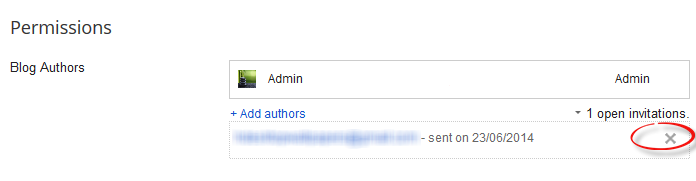 |
| Cancel the invitation |
 |
| Changing an Author into an Admin in Blogger |

So this is how you can invite multiple authors in blogger. With this feature, everyone on your team can help create different engaging content for your readers to enjoy.




